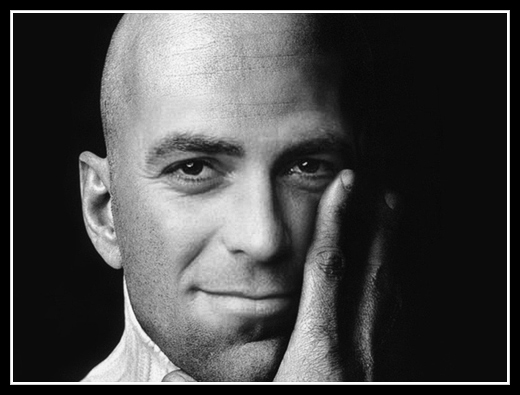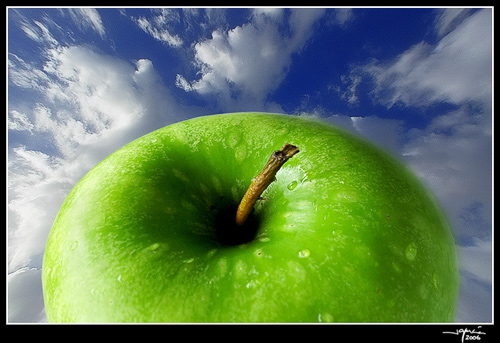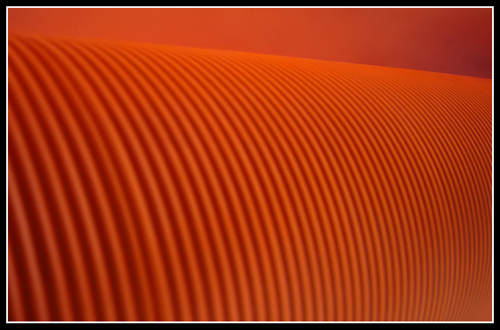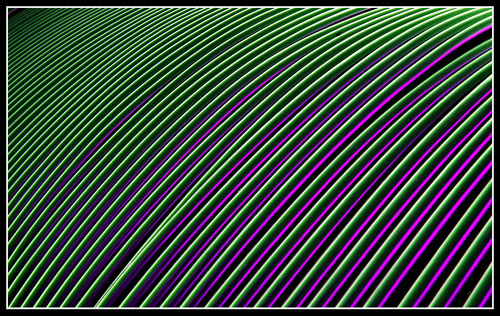Para mejorar un retrato podemos utilizar muchas técnicas como ya expusimos en:
- Mejorando un retrato.
- Mejorando un retrato 2.
- Mejorando un retrato 3.
- Mejorando un retrato 4.
- Mejorando un retrato 5.
- Mejorando un retrato 6.
- Mejorando un retrato 7.
Un retoque interesante es el que permite eliminar o suavizar las ojeras en los retratos. Para estos casos utilizo la Herramienta Tampón de Clonar en el modo Aclarar con un pincel suave, al 25% de Opacidad.
- Improving a portrait.
- Improving a portrait 2.
- Improving a portrait 3.
- Improving a portrait 4.
- Improving a portrait 5.
- Improving a portrait 6.
- Improving a portrait 7.
An interesting retouch is one which allows us to eliminate or soften the eye bags in our portraits. In these cases I use the clone stamp tool in light mode with a soft brush at 25% opacity.
Este es el resultado obtenido con este método:

La fotografía original:

María Pilar Guerrero ha montado este video tutorial en el que muestra como se pueden eliminar las ojeras utilizando las herramientas Parche y Pincel Corrector.